ScriptE for Mac: Move Shot To Another Shoot Day
This article has three chapters:
- Intro
- Move shot to another shoot day
- Fix Shots That Have Been Dislodged From A Shoot Day
INTRO
If you accidentally roll a shot on the wrong shoot day, you can move it to the correct shoot day.
The same method can be used if a shot has "gone missing" from a shoot day by being dislodged for any reason. The shot will still be in Script, you just need to but it back to the correct day.
MOVE SHOT TO ANOTHER SHOOT DAY
1. In this case, we have accidentally logged slate 8 on day 1 instead of day 2. We are going to move it to day 2.
Click on the shoot day where the slate was actually logged. In this case, day 1.

2. Click on the slate you need to move to open the shot window for that slate.

3. In the takes list, click on the first take of the first camera.

4. Click the Shoot Day Dropdown

5. Select the correct shoot day.

6. Click "Done"

7. Close the shot window.

8. In the shoot day window, select the shoot day you moved the slate to.

9. You will now find that it has moved to the correct shoot day.

FIX SHOTS THAT HAVE BEEN DISLODGED FROM A SHOOT DAY
10. If a shot has "gone missing" from a shoot day by being dislodged for any reason. The shot will still be in Script, you just need to but it back to the correct day.
In this case, we have dislodged slate 1A and 1B.
Find and open the script view.

11. Double click on the scene the the missing shot covered.

12. Click "Shots"

13. Here, you will find all logged shots. Scroll down until you find the shot you need.
Click on the shot to open the shot window for it.

14. In the takes list, click on the first take of the first camera.

15. Click the Shoot Day Dropdown

16. Select the correct shoot day.
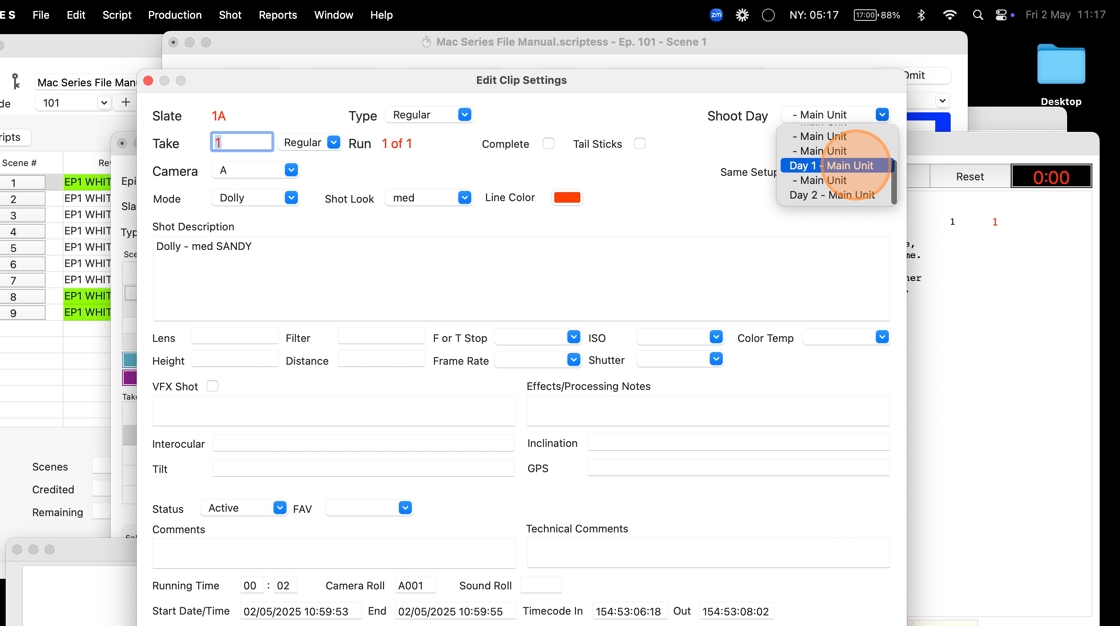
17. Click "Done"

18. Close the shot window.

19. Repeat for all shots as needed.
20. Close the scene breakdown view.

21. Go back to the shoot day window.
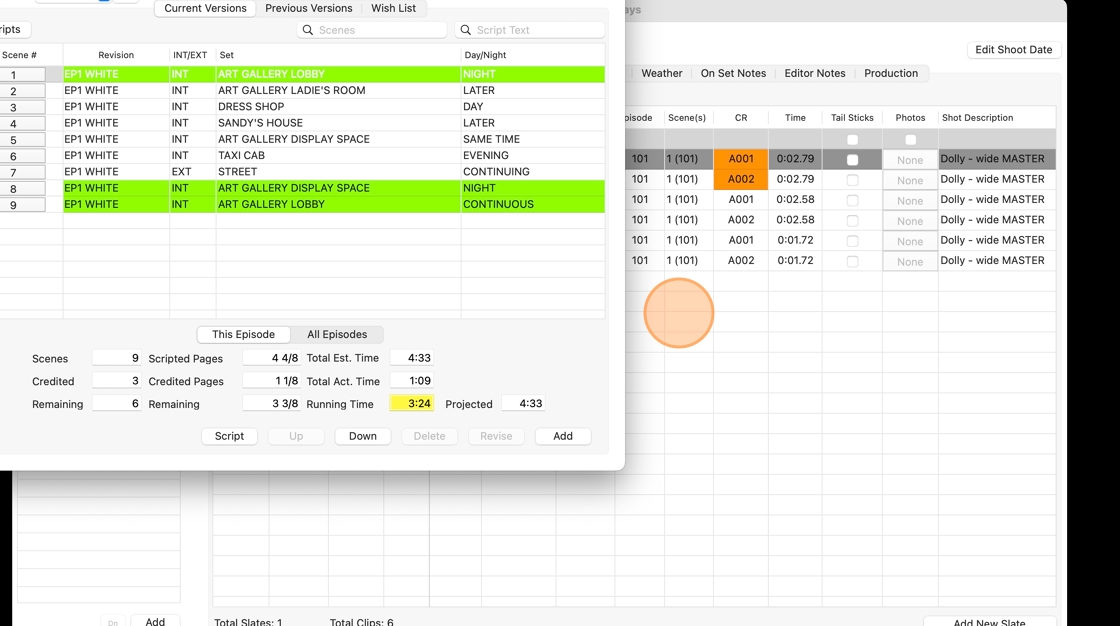
22. Click on the shoot day where you placed the shot...

23. And find the shots restored to the shoot day.

