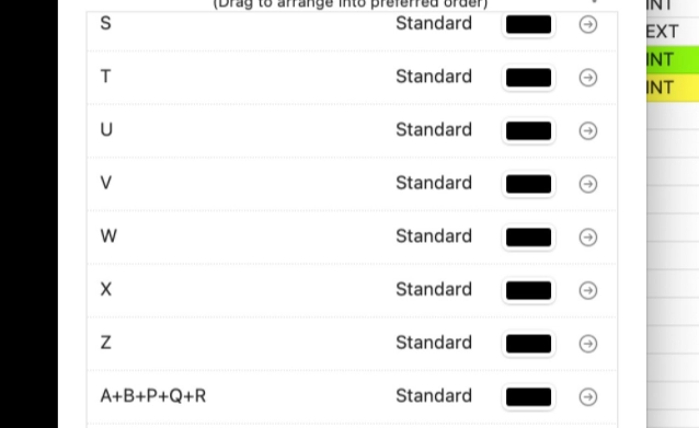ScriptE for Mac: Add New Camera Body
1. Why add a new camera body?
1. If you run out of cameras to select, you can add a camera with a new letter or combination of letters.
2. Adding camera body
2. Click ScriptE S in the top menu.

3. Under PROJECT LISTS, click "Camera Bodies" to open the camera types menu.

4. In the camera types menu, click the add button

5. Name the new camera body and click SAVE

3. Optional: Change camera color for the lined script
6. Click the black color box next to your new camera body

7. Select the color you want for this camera.

8. Click this close button

9. Now, the line for this camera will get this color on the lined script.
Click the close button to dismiss the camera types menu.

Tip!
Tip: Tip!
If you have the Save Changes to the Master List selected, your changes to colors and selectable cameras will be available on all your future projects as well.