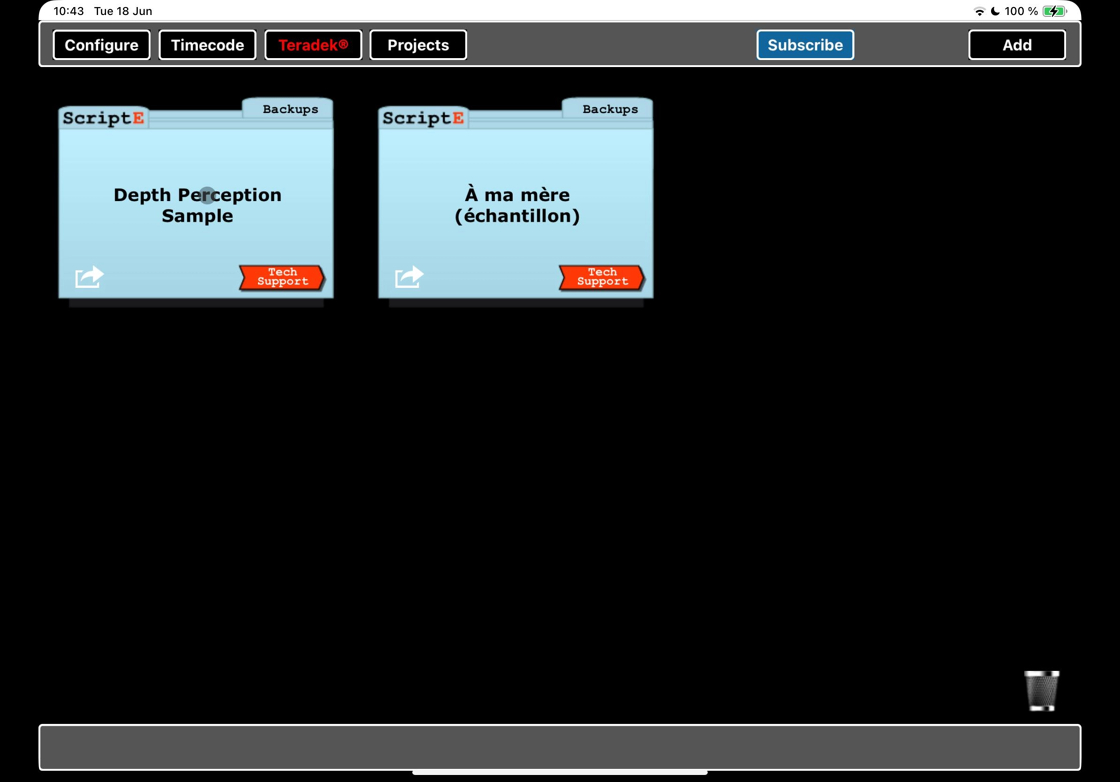ScriptE for iPad: Getting Started
1. Log in with existing ScriptE user account
1. When you first open ScriptE, it will ask you to log in. You must be logged in to create new files.
If you already have a ScriptE User Account, log in with that. Do not create additional user accounts.
If you need to change your user information, or you can´t remember your username, please reach out to us via the form on the support page.
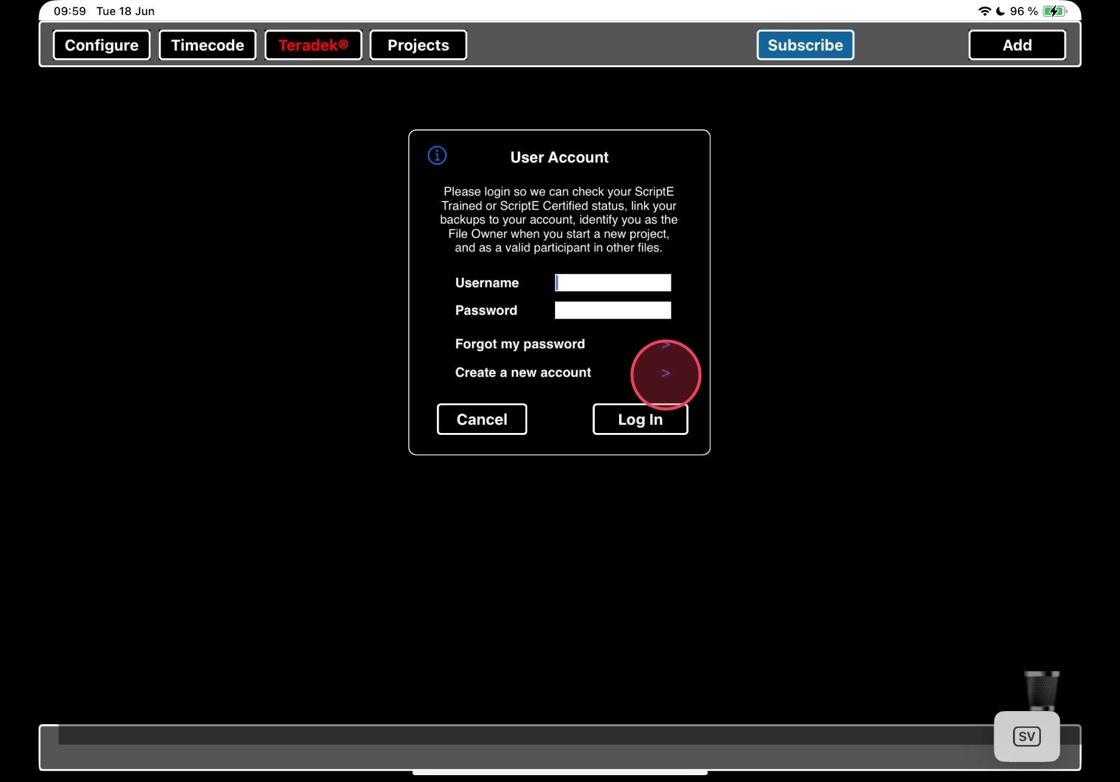
2. Set up a ScriptE user account
2. If you do not have a ScriptE User Account, tap THE ARROW next to CREATE A NEW ACCOUNT
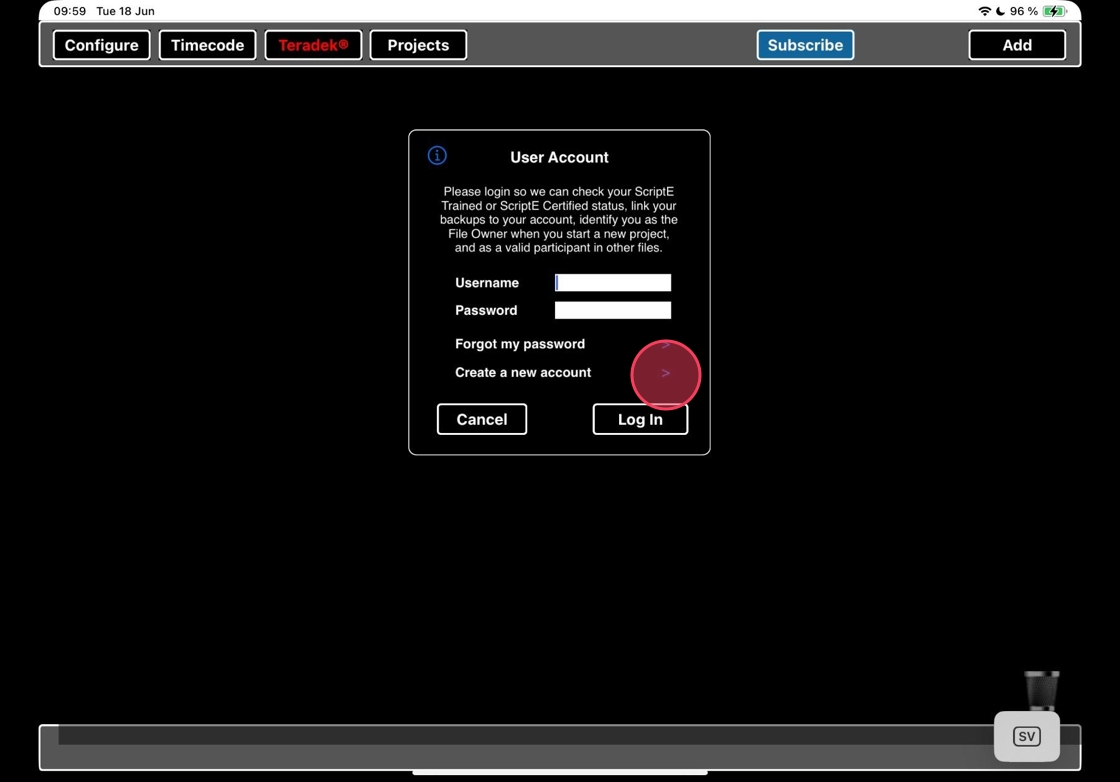
3. Select a username and password. This does not have to be the same as your App Store username, but it might be a good idea.
Add a hint for password recovery as well your response to that hint.
Add your personal information.
Tap CREATE
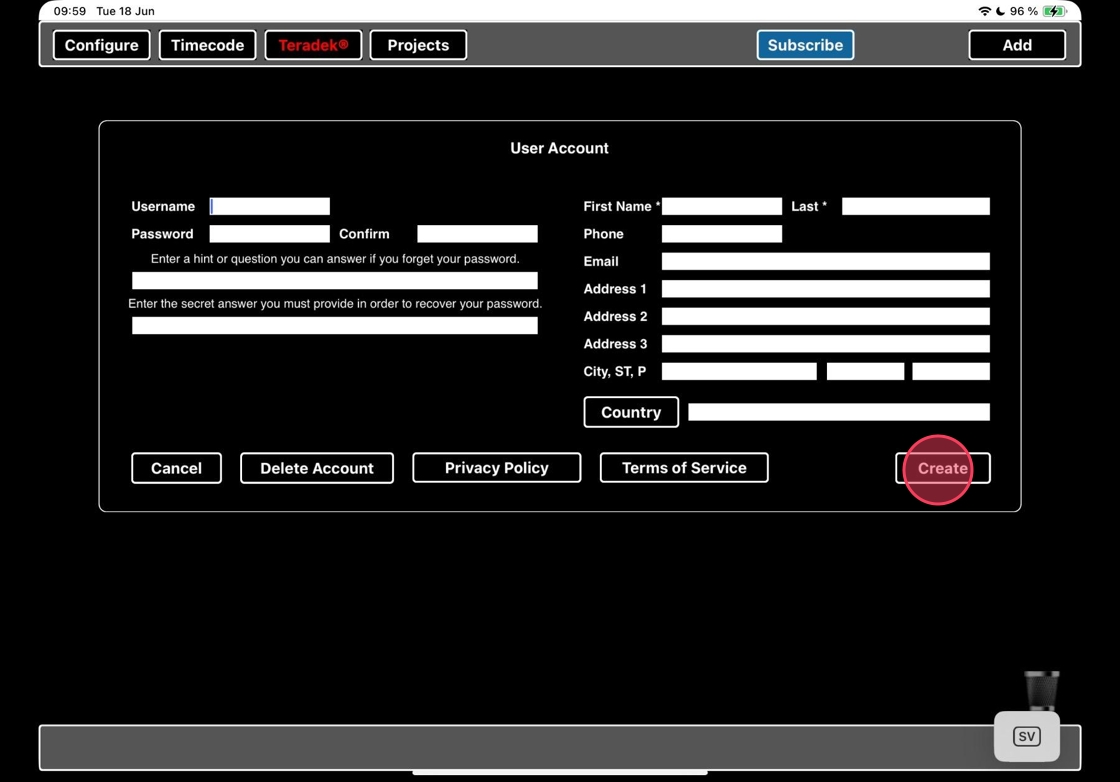
4. Your account has been added to the ScriptE Server and you have been logged into the app.
Tap OK to proceed.
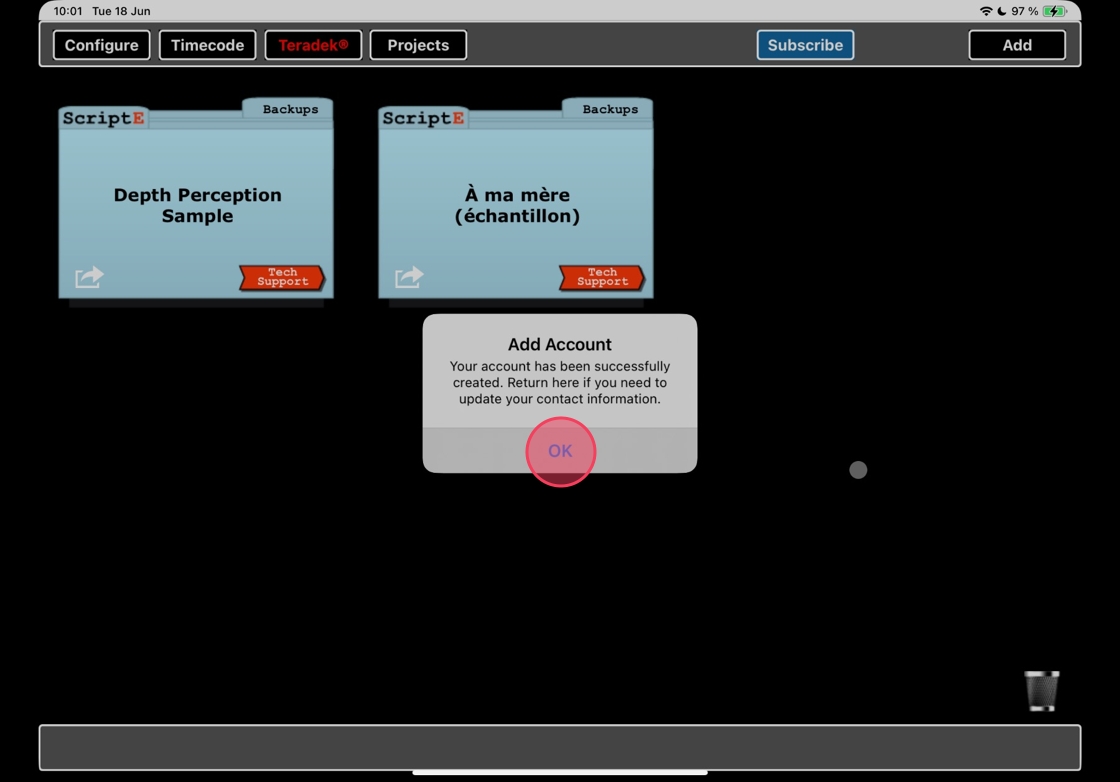
5. Depth Perception Sample and À ma mère (échantillon) are demo projects that you can use to play around with the app.
You can delete these at any point (see separate manual).
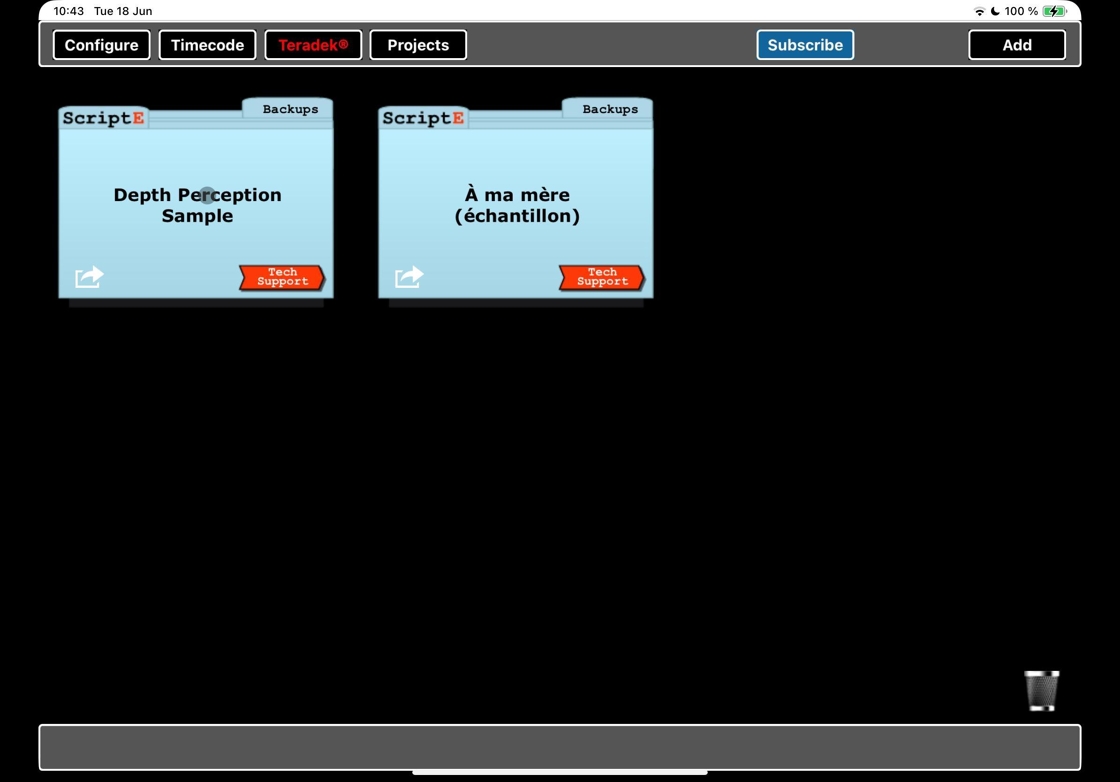
3. Start a subscription
6. Now it´s time to select your subscription. Tap SUBSCRIBE.
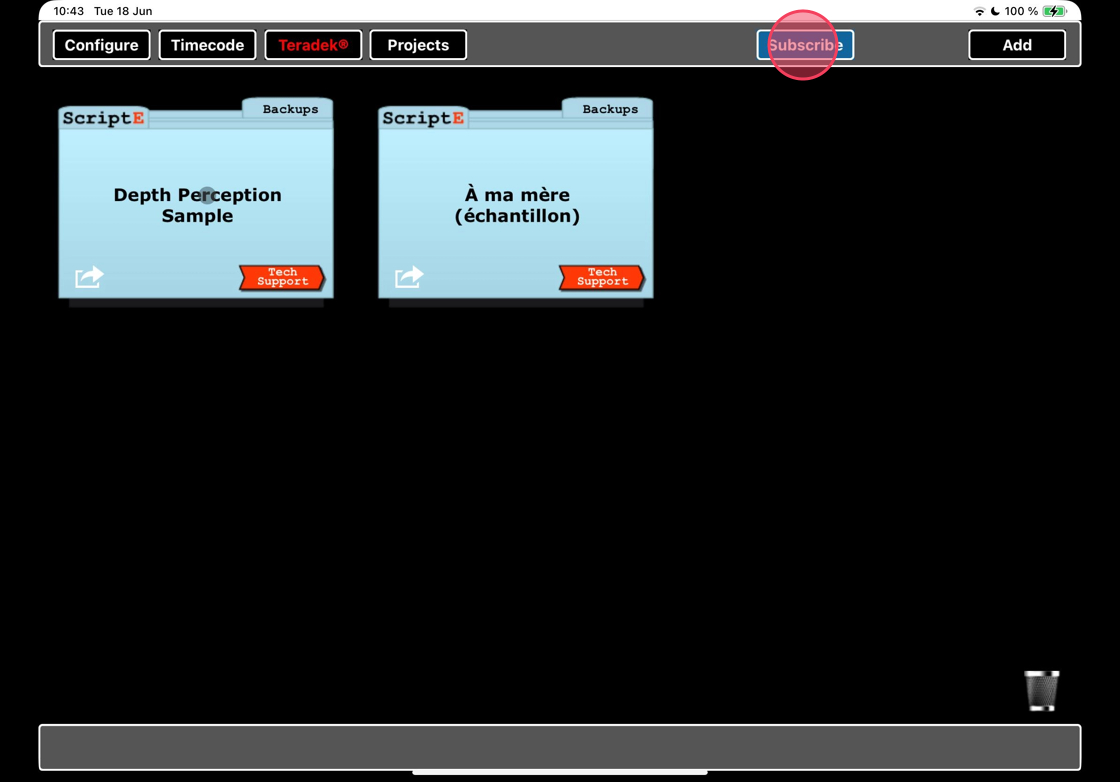
7. Select which subscription you like. It will be displayed in your local currency. This price will include any local sales taxes as well.
Follow the prompts to actiate your subscription. These will look slightly different depending on your iPad model.
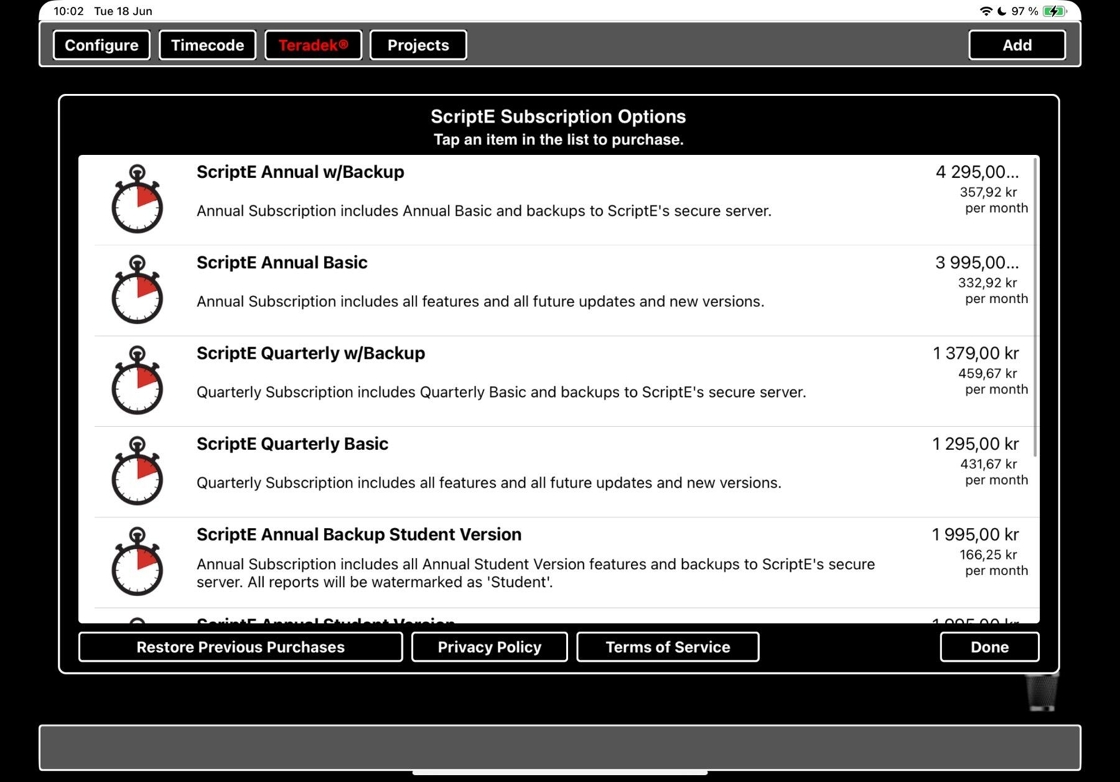
8. Now you can start working!