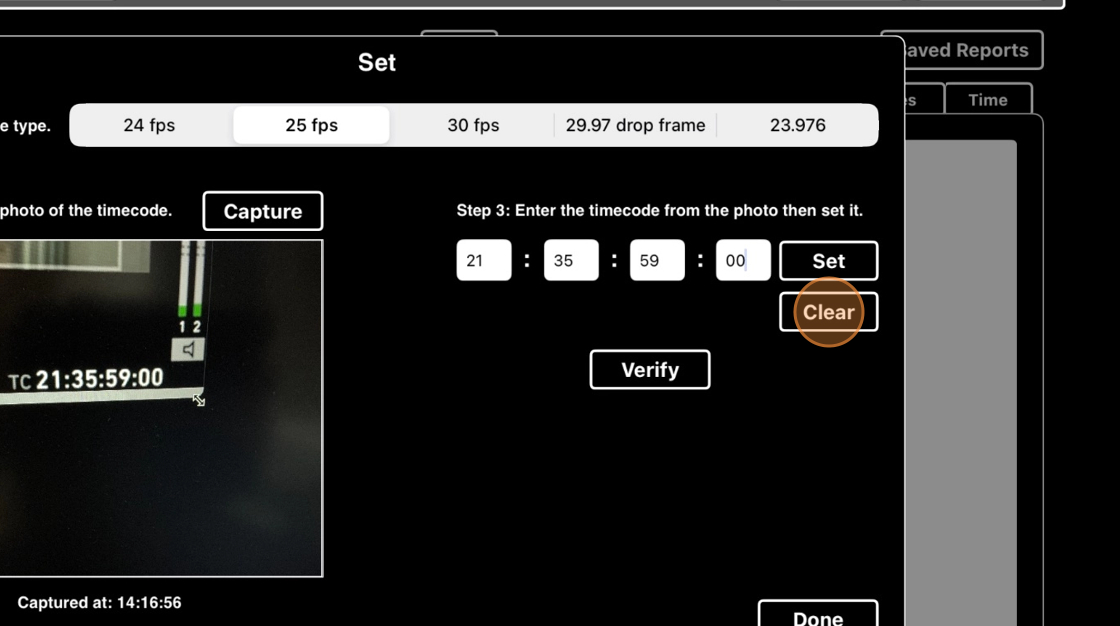ScriptE for iPad: Set Timecode
1. Setting timecode
1. Tap here.
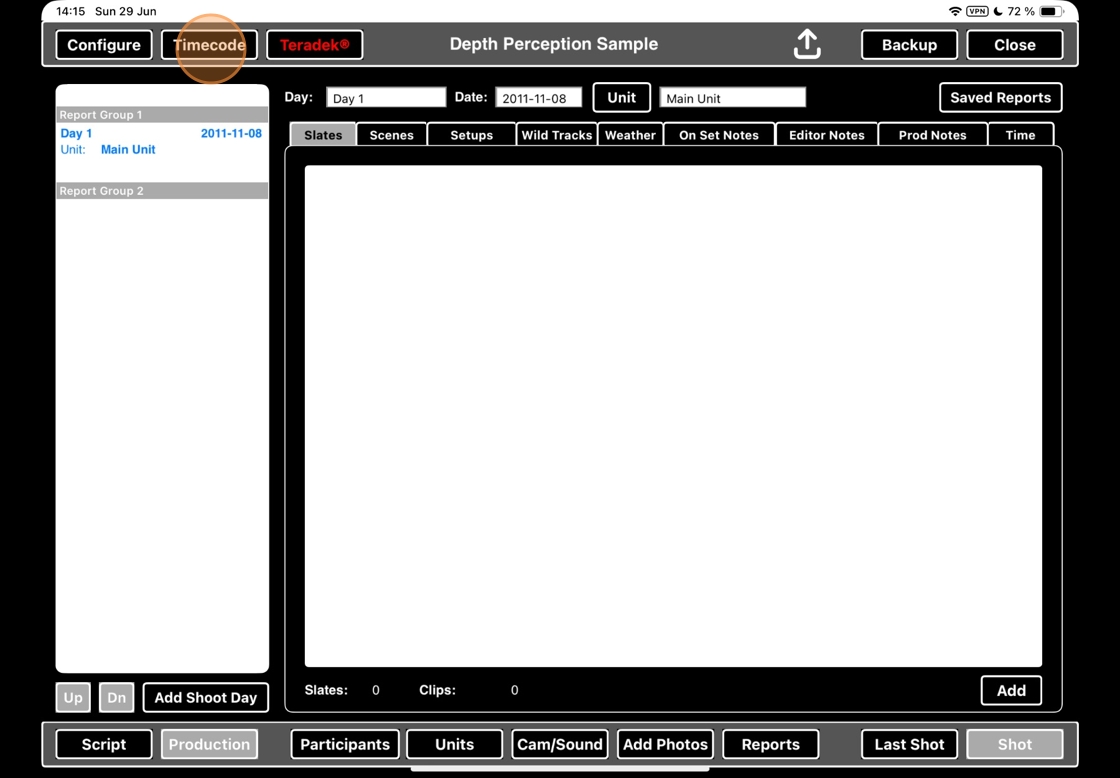
2. Follow the steps as described on the screen.
Step 1. Select timecode type.

3. Step 2. Capture a photo of the TIMECODE.
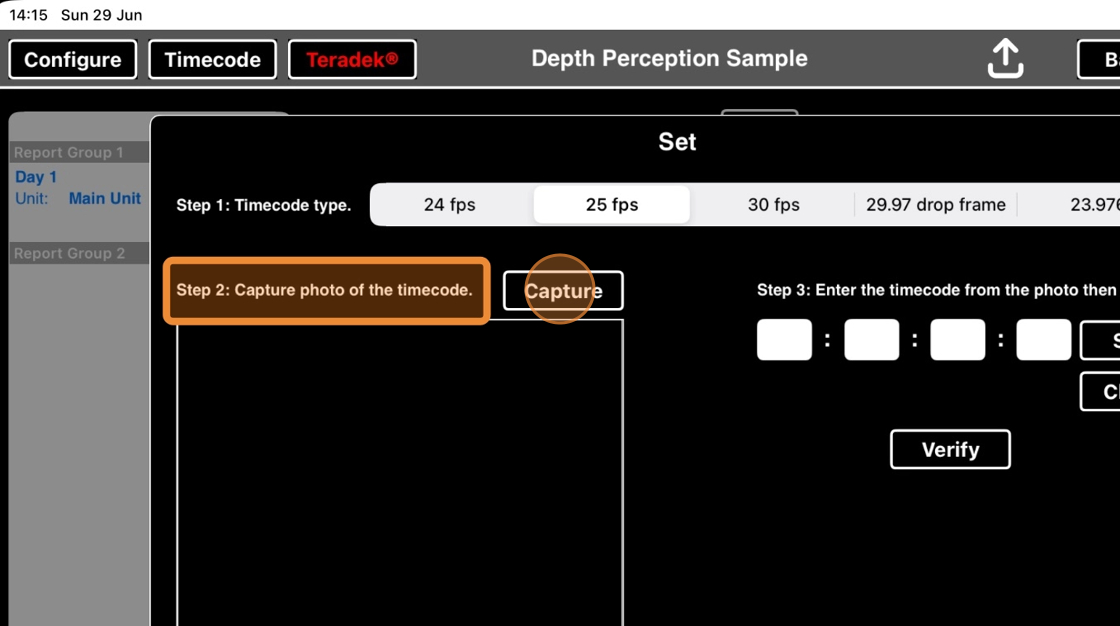
4. If this is the first time you're capturing a photo of the timecode, you will be asked to give ScriptE permission to use the camera. Select ALLOW.
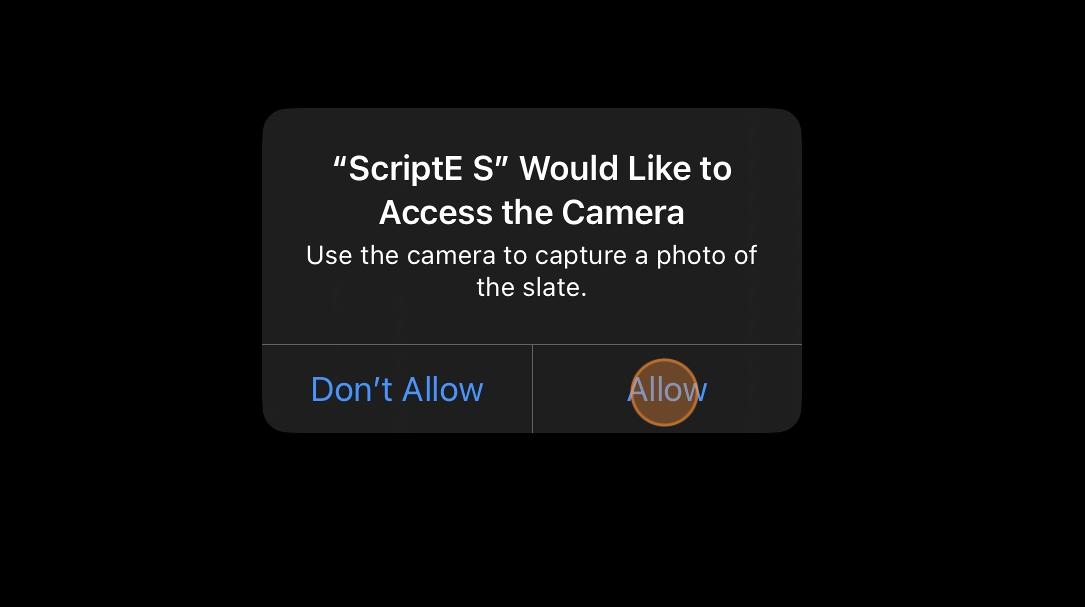
5. Take a photo of the timecode.

6. In this photo, you can't see the timecode clearly - it was captured at the exact moment the frame number was switching. If the timecode isn't clear, you will need to take a new photo.
Click on RETAKE.
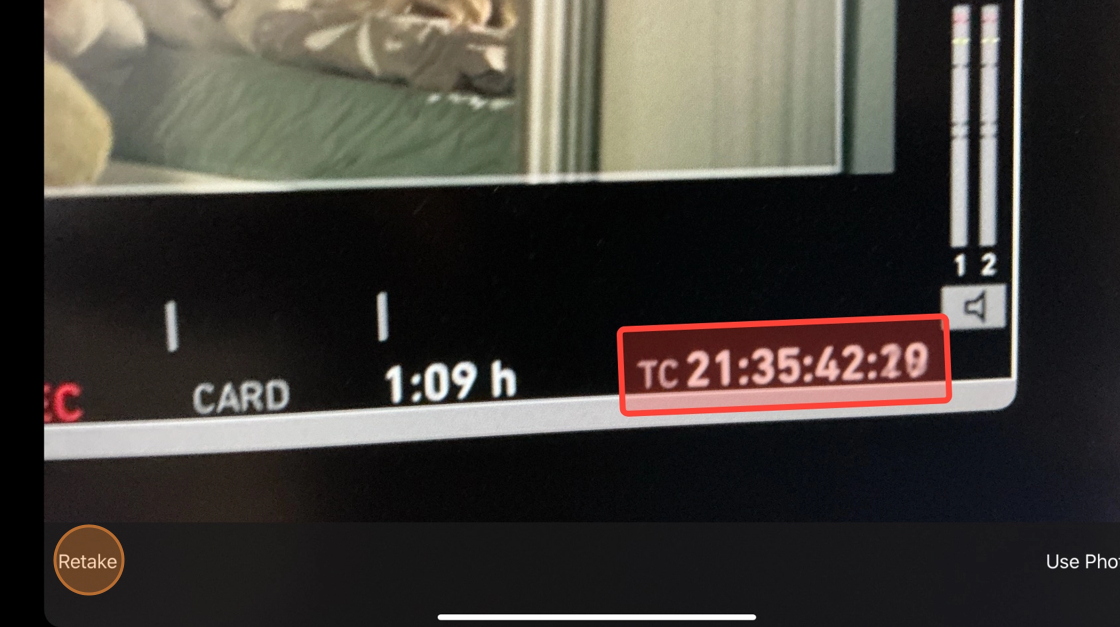
7. Take a new photo of the timecode.
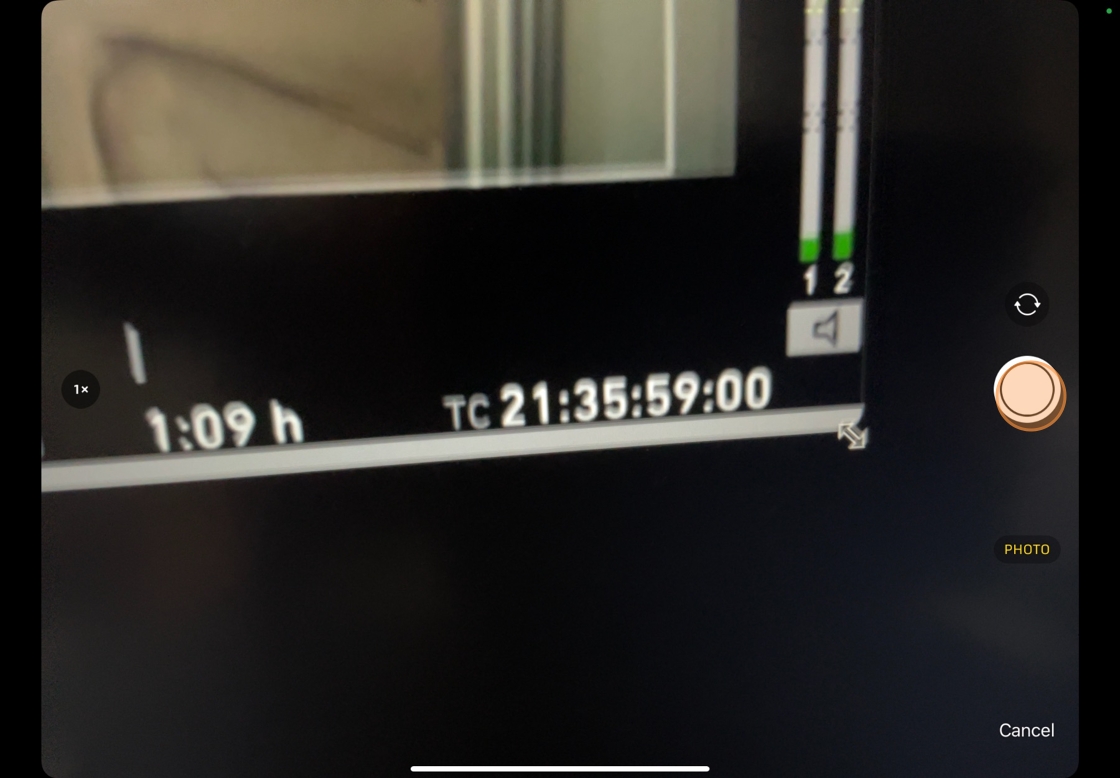
8. In this photo, we can see the complete timecode clearly.
Click USE PHOTO

9. Step 3. Enter the timecode from the photo and then set it

10. Tap here.

11. The timecode has been set. Click OK to dismiss the confirmation window.

2. Verify that timecode is running
12. Click VERIFY

13. The timecode will show up here.
Click DONE to dismiss the timecode menu.
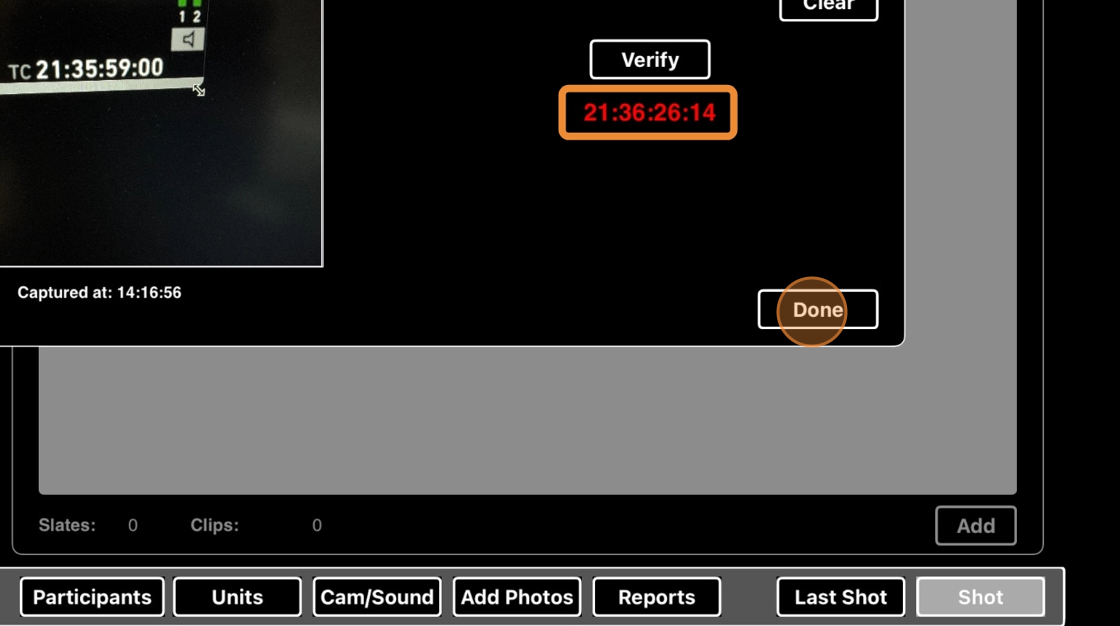
3. Clear timecode
14. If you want to clear the timecode, click on CLEAR.